It took awhile for Facebook to add such important feature for business pages – posts scheduling. Though it looks even simple things can be done in complicated way. Instead of one simple calendar control for date/time selection you need to make selection from 5 different drop-down lists. Time can be specified only in 10 minutes intervals, i.e. you can enter 11:05. It must be either 11:00 or 11:10. But still I like this feature and it is much better then nothing. Here is step by step guide you need to do the scheduling.
1. Enter information you want to share with your readers as usual and then in the lower left corner you can find clock icon. Press it.
2. Select year from the list
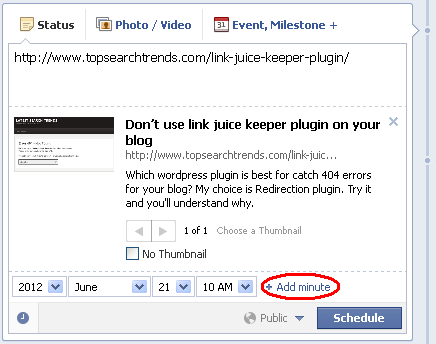 7. You must schedule post at least 10 minutes in advance. Otherwise you’ll get such message
7. You must schedule post at least 10 minutes in advance. Otherwise you’ll get such message
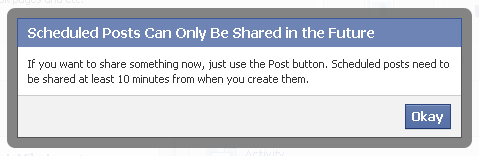 8. Press “Schedule” button after you entered date and time you wish to schedule post
8. Press “Schedule” button after you entered date and time you wish to schedule post
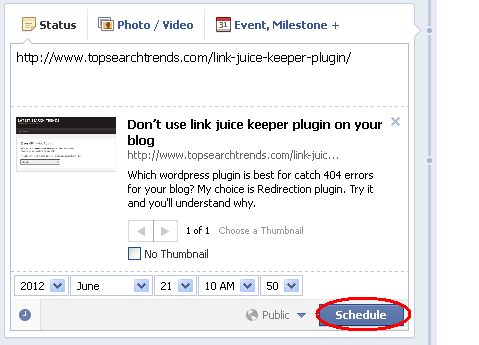 You should see confirmation message
You should see confirmation message
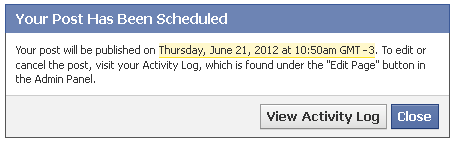 9. And 10 minutes later (I was scheduled it for 10 minutes to test it) you’ll see results on you facebook page
9. And 10 minutes later (I was scheduled it for 10 minutes to test it) you’ll see results on you facebook page
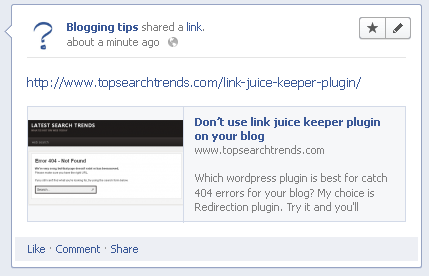 You can make changes (change time, delete) to you scheduled post by going to Activity log
You can make changes (change time, delete) to you scheduled post by going to Activity log
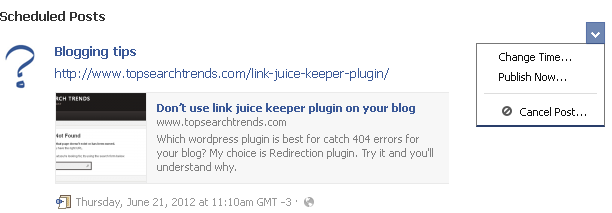 Remark: you must switch to your personal facebook account and then go back to your facebook page to be able to see activity log.
Remark: you must switch to your personal facebook account and then go back to your facebook page to be able to see activity log.
That’s it.
Please share it if you found this post helpful.
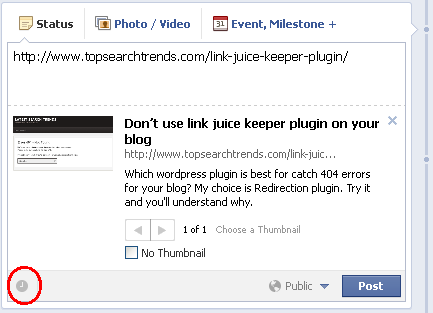

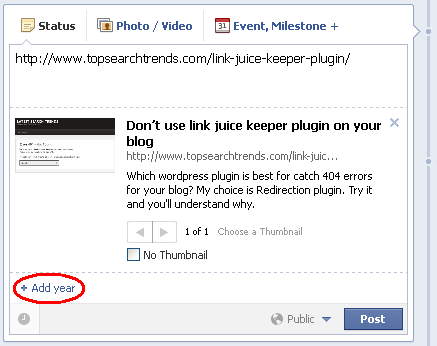
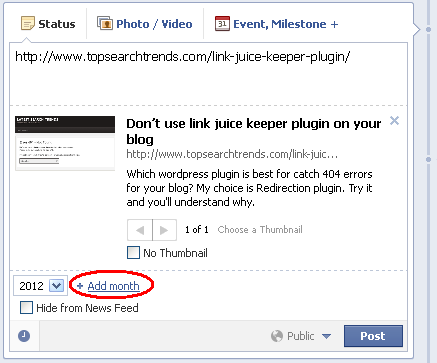
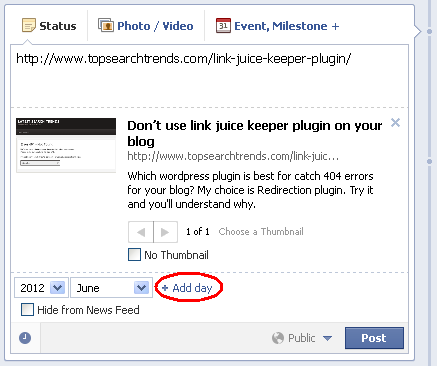
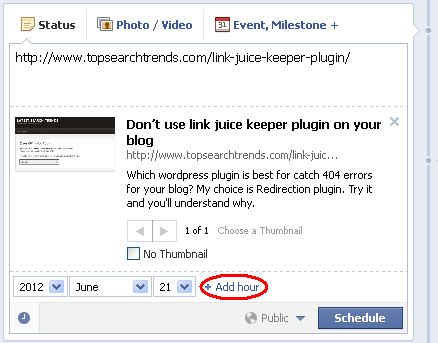
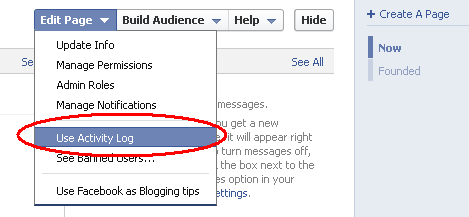
Leave a Reply