WordPress has its famous 5-minute setup and it is really easy to install WordPress. But it still needs some configuration to be done before WP can be shown to the World. Some settings are easy to be do at the beginning, but it can be difficult to fix it when your blog is already running for awhile. So it is better to do everything right from the start.
It is not about plugins and etc (I will write about this in future post), but about default WordPress settings.
You can forget some things even if you are experienced WP blogger, but you don’t do WP installations everyday. This ToDo list I am using myself as reminder for a new WordPress installation.
1. Settings
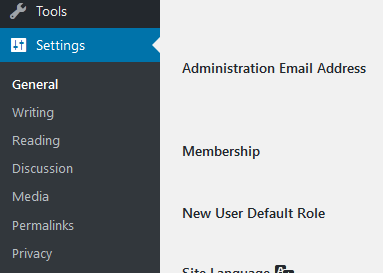
1.1 General
Enter Tagline. You already entered Site Title in the first step of WordPress setup. But a lot of people forget to update Tagline and it keeps saying “Just another WordPress site“. I think you are not creating just another WP site, but your want to create unique website.
Update Timezone. It seems not very important setting. By default it is GMT+0 (i.e. UK time zone). Imagine you are located in US East coast, you wrote a new post and scheduled it for publishing at 7PM. If you didn’t change your timezone it will be published at 2PM of your local time instead of expected 7PM.
1.2 Reading
Turn off Search Engine Visibility. It is better not allow search engines index your website until content and design is not ready for visitors. It takes some time until you get layout and website design to look as you wish. That’s why you don’t want your visitors to see it before it totally ready. So discourage search engines option must be checked.

IMPORTANT. Don’t forget to uncheck it when you are ready to show your website for the world. I already wrote about it as it is one of very frequent mistake people make on their WP site.
2.3. Discussion
Disable Pingbacks and Trackbacks. It is nice to know that somebody linked to your blog post, but this feature is frequently misused by spammers. So it is better switch it off.
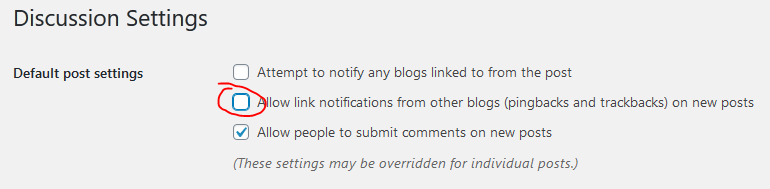
Uncheck “Allow link notifications from other blogs (pingbacks and trackbacks) on new posts.
1.4. Media
Disable Month/Year based folders. It depends on your website should you do this or not. It is probably better to leave default setting if there are a lot of images on your WordPress web site. Because on some web hosts there restrictions how many files can be in one folder. Numbers are huge. It can be 30,000 or 50,000 or 100,000. For average website it should not be a problem to keep all images in on folder.
Why I prefer to keep everything in on place? Because there is date stamp in image url. Like this:
http://www.bloggingtips.info/wp-content/uploads/2020/02/wordpress-discussion-settings-pingbacks.png
It looks ok now. After two year I will update this post, because some WordPress settings definitely will change. But if somebody will share that image in 2022 it will look outdated because it still will have 2020/02 year/month stamp in it’s url.
I don’t want people to doubt about my website freshness and up to date information, so I prefer to keep images in one folder. And to do that you just need to uncheck “Organize my uploads into month- and year- based folders”

1.5. Permalinks
Change permalinks setting to Post name. This is very important setting and it must be done before you wrote your first blog post. Why?
Let’s see other choices we have here.
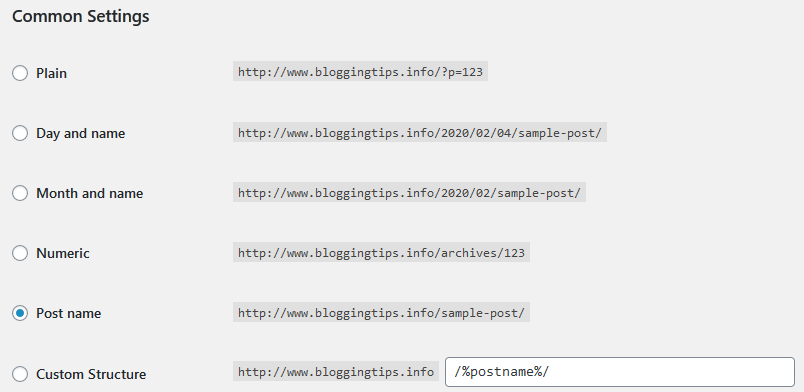
Plain and Numeric should be removed for good from this list. I don’t understand why they are still on this list and the Plain was default option for long time. Numeric link (?p=123 or /archives/123) doesn’t tell anything about post content and that’s not good neither for your website visitor, nor for SEO.
Day and name or Month and name permalinks may be good for news sites if these blog posts won’t be updated ever. But on regular blog you do update your old posts and then it is not very good to update your url structure. If somebody linked to your post /2019/03/something/ these links will be broken after your change to /2020/02/something/. This is very bad for SEO. None of search engine(Google, Bing, Yandex or other) likes broken urls.
The best choice is to have just Post name. It is informative, clear for visitors and doesn’t affected by date changes.
2. Clean up
By default WordPress installation comes with some default posts, pages, categories and comments. You should clean all this.
2.1. Comments
There is one sample comment after fresh WordPress installation. Delete that comment.
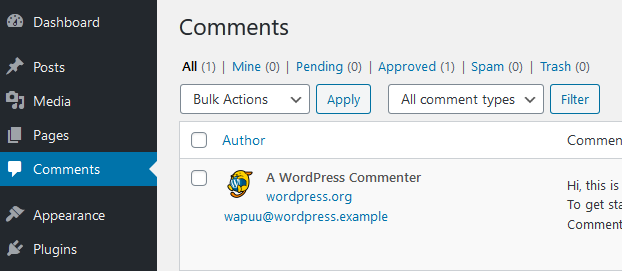
2.2. Pages
There is one sample page in default WP installation. Delete that sample page.
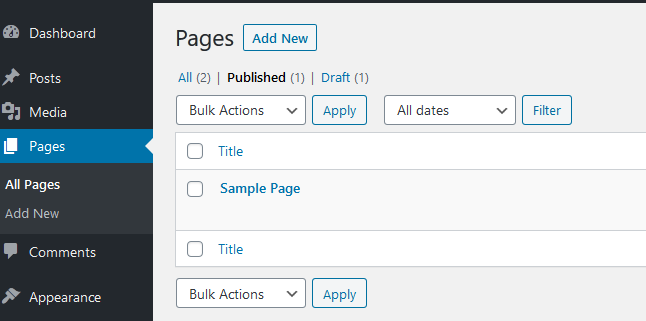
2.3. Posts
There is one sample post – “Hello world” – in WordPress installation. Delete that sample post.
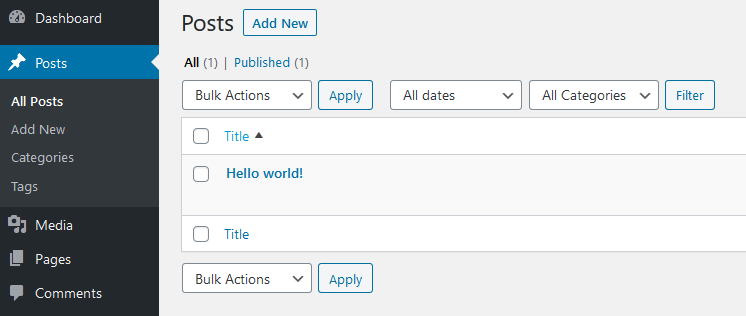
2.4. Categories
In WordPress installation there is one default category – “Uncategorised”. Some people leave it as it is. I think all content on my website must be categorized. So instead of deleting this category rename “Uncategorised” to something meaningful and related to your blog content. For example on this my blogging tips blog the default category is blogging.
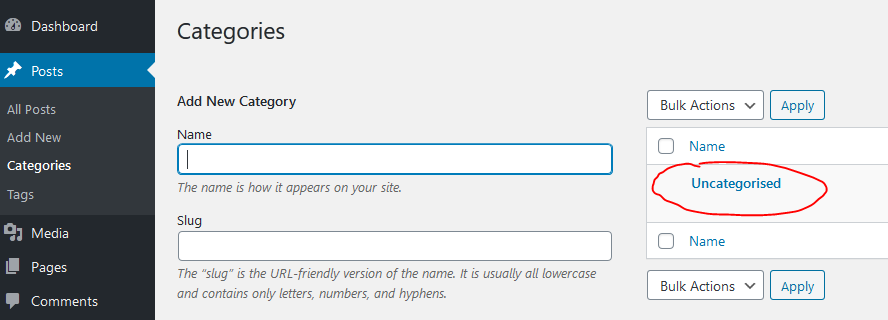
Summary
Here is summary of my ToDo list after I just installed fresh WordPress:
- Enter Tagline
- Turn off Search Engine Visibility
- Disable Pingbacks and Trackbacks
- Disable Month/Year based folders
- Change permalinks setting to Post name
- Delete sample comment
- Delete sample page
- Delete that sample post
- Rename default “Uncategorised” category
The next step is to choose plugins you need. But I will write it about this in the next post.
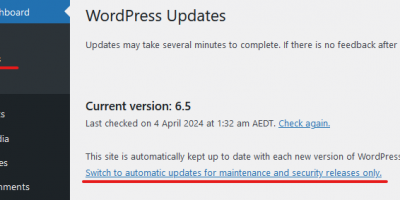
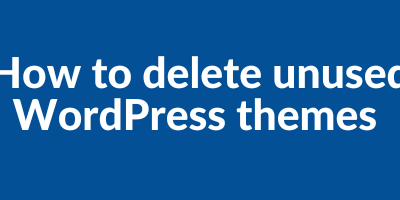
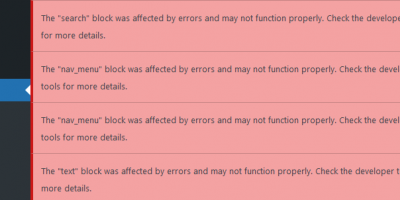
Leave a Reply